I'm not sure how much infomation prof Peters got through during his lecture with the possessed overhead projector. Because of that, Daniel has emailed me the things that Prof Peters wanted to have on the sheet and I'm posting the example image that he used last semester.
Your titlesheet should include:
- Vicinity Map
- Sheet Index
- General Notes
- 3D Model Perspective
- Building Information
- Symbol Legend & Plan Symbols
- Building summary down to essential building from the one in the original drawings
- Exit Calculations from the drawings
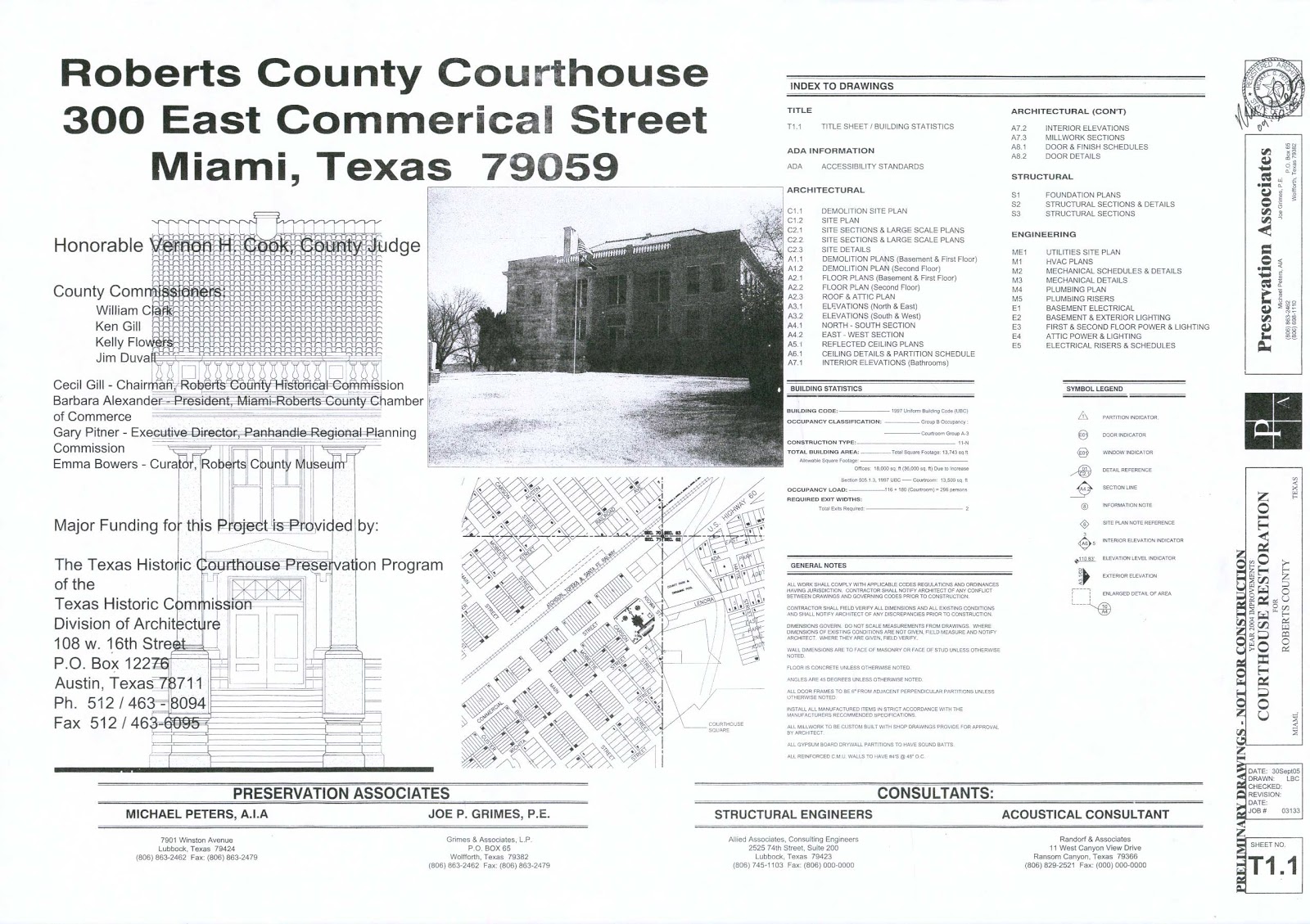 This sheet should be pretty easy to create, the only two things you'll likely need to create form scratch are the symbol legend and sheet index.
This sheet should be pretty easy to create, the only two things you'll likely need to create form scratch are the symbol legend and sheet index.To create the Sheet Index follow these steps:
- right click on the Schedules/Quantities area of the project browser and select New Sheet List.
- this opens the schedule dialog that we have a number of times this semester. Select the Approved By, Sheet Number, Sheet Name in that order. Select OK.
- Your layout should now look similar to this.
- You will want your sheet organized my type. For example, the Cover Sheet obviously needs to be at the top of the list. You can change how its sorted by putting CS first, but then the next sheet would A9.0 (for this example). So, the trick is to get CS first followed by A1. We are going to Approved By column for this task.
- Give your CS sheet a '1' and all your A sheets should have a '2'
- Now, in the Sorting/Grouping tab of the sheet index select Sort by 'Approved By', select OK.
- This will now put your CS sheet on top followed by the A sheets.
- Lastly, right click in the Approved By column select Hide Columns
No comments:
Post a Comment